Getting Bounce Rate from GA4 to Data Studio: Calculate with Engagement Rate
Introduction: –
Recently, Google introduced Bounce Rate as a metric in GA4. While some users prefer using Engagement Rate as an alternative to track the number of people leaving without engaging, it’s beneficial to present information in a familiar way. Unfortunately, Bounce Rate is currently not available as a metric in the GA4 Data Studio Connector.
Use a Calculated Field for GA4 Bounce Rate in Data Studio: –
In Google Analytics 4 (GA4), the Bounce Rate metric is not readily available in the Data Studio connector. However, we can calculate the Bounce Rate using its inverse, which is the Engagement Rate.
To understand what we mean by “inverse,” let’s delve into the concept. Bounce Rate is essentially the percentage of sessions on a website where a user lands on a page and leaves without any further interaction. On the other hand, Engagement Rate represents the percentage of sessions where users actively interact with the website.
Since every engaged session is not considered a bounce, we can determine the Bounce Rate by subtracting the Engagement Rate from 100%. In other words, the Bounce Rate can be calculated as 100% minus the Engagement Rate.
To create a calculated field in Data Studio for calculating the Bounce Rate using the inverse of the Engagement Rate, follow these steps. At the bottom right of the screen in Data Studio, click on “+Add a field.” This action will bring up a new window where you can provide an appropriate name for the field, such as “Bounce Rate.”
In the formula section of the window, enter the calculation as “1 – Engagement Rate.” As you begin typing “Engagement Rate,” Data Studio will automatically suggest the field name, so you don’t need to search for it in the left menu.
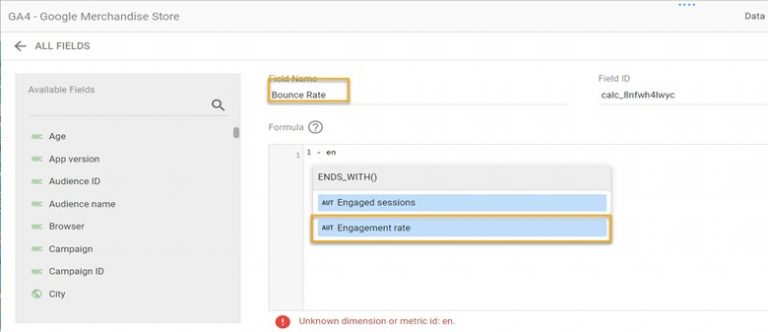
Once you have entered the formula, click on the “Save” button to create the calculated field. This field will now be available for use in your GA4 Data Studio reports, enabling you to accurately report on the Bounce Rate metric. By subtracting the Engagement Rate from 1, you can easily derive the Bounce Rate and gain valuable insights into the engagement levels of your website visitors.
Formatting Bounce Rate as a Percent: –
When working with the calculated Bounce Rate field in Data Studio, you might encounter an issue where the Bounce Rate is displayed as a decimal fraction of 1 instead of a percentage. However, fixing this is a straightforward process.
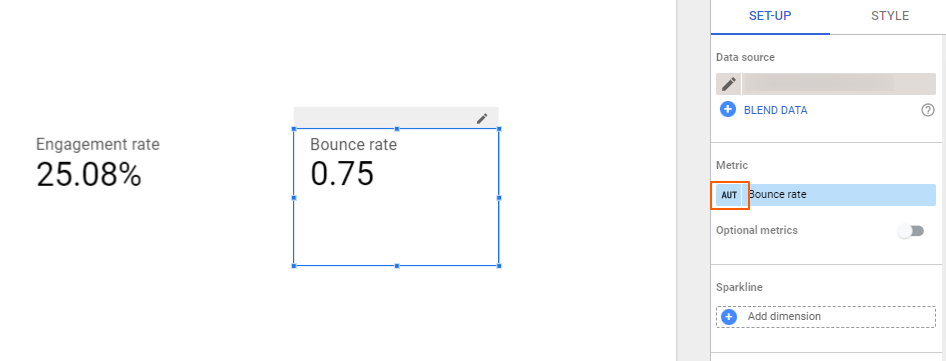
In the Chart Menu’s Metric section, locate the Bounce Rate metric and click on the “AUT” text next to it. This action will open a dropdown menu. Within the dropdown menu, click on the arrow next to the “Type – Number” field. As you hover over the options, find and select “Percent.”
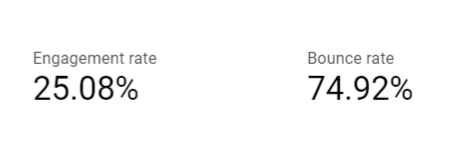
By choosing the “Percent” option, the Bounce Rate will now be displayed as a percentage, just like the Engagement Rate. This formatting adjustment allows for consistent and easy-to-understand presentation of the Bounce Rate metric in your Data Studio reports.
By creating a copy, you can have your own version of the report to manipulate and customize according to your specific needs. If you encounter any issues or have any questions during the process, simply contact us, and the respective individuals will assist you to the best of their abilities.